Learning happens inside and outside of class. Canvas is the digital extension of your course where learning happens beyond the walls of the classroom. Canvas can be used by your instructors to provide resources, foster discussion, collect assignments, organize group / peer work, and provide feedback on your learning.
The following resources provide you with how-to articles, support documentation, and recommendations for navigating / using Canvas.
Canvas @Yale Login
Access Canvas @ Yale using your Yale provided NetID and universal password.
Visit the Canvas @ Yale website
Navigating Canvas @ Yale
-
Finding your way around Canvas
Learn how to navigate your Canvas Dashboard and Global Navigation links. You’ll also learn about navigating a course and accessing assignments.
-
Canvas dashboard favorites
Utilize the ‘Favorites’ function to organize and find all of your courses easily within your Canvas @ Yale Dashboard each semester.
-
Locating your Canvas course
Your Canvas Dashboard page will display all of your courses enrolled in for the current academic year. Past term courses can be found on your Courses list.
-
Filter your Canvas course list
The Courses list, found in the Global Navigation menu, can be sorted and searched to make it easier to find specific course sites.
Student Notification Recommendations
Specify your preferred notification cadence at both your Canvas account level as well as at an individual Canvas course level.

Assessments & Feedback on Canvas
-
Submitting an online Canvas assignment
You can submit online assignments in Canvas using several submission types. Instructors can choose what kind of online submissions they want you to use.
-
Create a PDF of handwritten assignments
For online assignments that require you to hand write/draw your response, you will need to create an electronic version of your completed work.
-
Canvas assessment guides for external tools
Getting started guides for using tools like Turnitin, WordPress, Ed Discussion, and Respondus
-
Finding feedback, rubrics and grades in Canvas
Canvas offers many different kinds of assignments that your instructors may use. Always know where to go in a Canvas activity to find your grades and feedback.
Using the Sign Up Tool
Use the Sign Up Tool to reserve or release a time slot for an appointment group in Canvas when made available by your instructor.

Personalizing Your Canvas
-
Changing your profile picture
You can add or change your profile picture on the User Profile page. Canvas profile pictures are visible to all other participants in current-term courses.
-
Completing your Canvas profile
Canvas allows participants to display profile photos, biographies, and links on their profiles. These settings can be configured on the User Profile page.
-
Editing your Canvas user settings
Participants can make changes to their pronouns, language, time zone, third-party services, Canvas feature options, and contact information on the User Settings page.
-
Changing your name on Canvas
Canvas @ Yale displays your “preferred name” based on the official Name Policy and Use of the University
Canvas @ Yale Support Guides
Need some guidance on how to do something on Canvas? Check out our support guides to find answers!
Canvas Vendor Guides
Can’t find how to do something in our guides? Check out Instructure’s guides for even more support articles on using Canvas.
Common Canvas Questions / Topics
- Why are the courses I registered for not showing up in Canvas?
- I am missing part or all of an essay response. What happened to the rest of my essay response in the Canvas quiz / exam I took?
Need Help?
There are many different avenues to request and receive support.
canvas@yale.edu - email the ITS help desk with general questions about using Canvas
askpoorvucenter@yale.edu - email the Poorvu Center’s Educational & Engagement Technology team with technical questions / issues in Canvas
Student Technology Collaborative - (Yale College & GSAS only) - supports students in most technology needs, both hardware and software
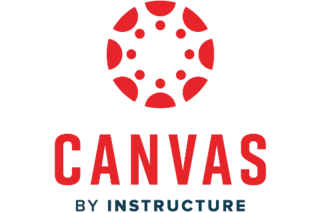
We’re here to help!
Reach out to the Poorvu Center team if you have any questions or to learn more about our programs.
