The Canvas Group Sets / Groups tool allows instructors to split students up into smaller working groups for collaborative assignment work and discussions. When you set up the groups, each group is provided a “Group Site” with various tools that they can use to facilitate collaboration. Instructors can create and assign Canvas Discussion and Assignment activities to a group set for the purpose of collecting and monitoring group work.
On this Page
This page will address the following information:
Why use Canvas Groups?
Canvas Groups is a way to facilitate small group work within Canvas. Groups each receive their own Canvas workspace or “Group Site” which functions almost like a mini Canvas course for group members. Within their Group Site, members of the group can create and manage asynchronous Discussions and can collaborate on digital content via their own Group Files and Group Pages.
Canvas Groups also integrates with Canvas native tools like Assignments and Discussions so that instructors can assign graded (or ungraded) activities for group members to work on and submit as a team. Groups also integrates with the Canvas Inbox tool so instructors can send targeted messages to group members.
Use Cases for Canvas Groups
Canvas groups can be used for any type of small group activities. Below is a non-exhaustive list of some examples of how Canvas Groups could work in your course.
- Collaboration for group projects / presentations
- Splitting large enrollment courses down into smaller segments for asynchronous discussion assignments
- Community building
- Study groups
How do I get started?
To learn more about how to use Canvas Groups to facilitate your online course work, please reference:
What will my students see?
Students can access their group sites in one of two ways:
- Go to the Groups button in the left-side navigation menu.
- Click on the appropriate group name.
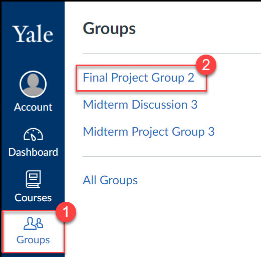
- From within the course, navigate to the Home page.
- Select the appropriate group from the Course Groups area on the right-hand side.
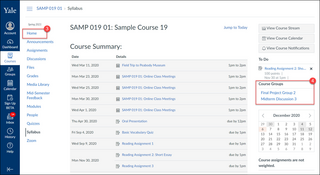
Once the group site is open, the student view will display in a similar fashion as a Canvas course site. In the group site, students have the ability to create and upload content—almost like they are an instructor themselves, except only in this Group Space. Below are some links for students on how to upload and create content in their shared group space.
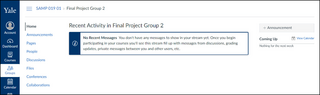
Additional Resources
Instructor Resources (Vendor Guides)
- How do I view all groups in a course as an instructor?
- How do I add a group set in a course?
- How do I edit or delete a group set in a course?
- How do I automatically create groups in a group set?
- How do I manually create groups in a group set?
- How do I create self sign-up groups in a group set?
- How do I allow students to create their own student groups?
- How do I automatically assign students to groups?
- How do I manually assign students to groups?
- How do I assign a student leader to a group?
- How do I prevent students from switching groups in self sign-up groups?
- How do I move a student into a different group?
- How do I view content and student activity within a group as an instructor?
Student Resources (Vendor Guides)
- How do I view all groups in a course as a student?
- How do I view my Canvas groups as a student?
- How do I use groups as a student?
- How do I join a group as a student?
- How do I leave a group as a student?
- How do I switch groups as a student?
- How do I create a group as a student?
- How do I upload a file to a group?
- How do I start a collaboration in a group as a student?
- How do I create a discussion in a group as a student?
- How do I close a discussion for comments in a group as a student?
- How do I manage groups as a student group leader?
-
Category