The Media Library (otherwise known as Panopto) is a streaming video service that is integrated into Canvas. The Media Library can be used to store, share, and stream uploaded audio and video files. Using the Panopto Recorder or Capture tool, instructors can record and edit new audio / video files to share with students. Instructors can also integrate the Medial Library into assignments allowing students to upload or record audio and video files to submit.
On this Page
This page will address the following information:
Why Use the Media Library (Panopto)?
The Media Library allows for instructors to record and share audio and video content they create with their students whether that be direct instructional videos, lecture capture, or Zoom recordings.
The Media Library is integrated into multiple areas of Canvas courses making it a versatile tool to utilize:
- Embed Media Library content via the Canvas Rich Content Editor. Instructors can embed Media Library videos into their Canvas content anywhere the Rich Content Editor is available to them in Canvas including discussions, assignments, and quizzes.
- Lecture capture via Zoom sessions scheduled in Canvas. Zoom sessions scheduled through the Canvas Zoom tool and set to record to the cloud will automatically be processed and moved to the Canvas course site’s Media Library tool.
Uses Cases for Media Library (Panopto)
A non-exhaustive list outlining what Instructors can use the Media Library to facilitate in the online portions of their courses include:
- Recording in-classroom lectures to make available for students to use as study material
- Sharing Zoom class discussion recordings with students who were out sick and unable to come to class
- Creating instructional videos to provide to students to flip the classroom and use class time to address questions and complete projects / problem sets rather than lecture
How do I get started?
To learn more about how to record and use the Media Library in your course, please reference:
- Creating / Uploading Media to the Media Library
- Methods to Record, Upload, and Share Course Welcome Videos on the Media Library in Canvas
- Using the Zoom / Panopto (Media Library) Integration
- Migrating Media Library Content from One Course Folder to Another
- Sharing Media Library Content
- Creating / Managing a Video Assignment Folder in the Media Library
- Students can click the “Play” button in the center of the media player.
- The “Watch in Panopto” button will open the media player in its own tab and display the full Panopto player.
- “Playback Speed” allows students to adjust the speed that the media content will be played back at.
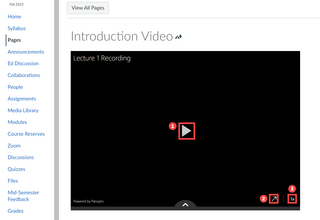
-
Category