The Collaborations section in your Canvas course is a tool that allows you to create collaborative documents (Google or Microsoft) to share with your students. A collaborative document allows you and your students to work together either synchronously (such as during an in-person class session or over a web conference) or asynchronously to share ideas and conduct group work. Collaborations gives you and your students an easy place to keep track of those collaborations, and also to set them up without having to swap emails.
On this Page
This page will address the following information:
Why Use Canvas Collaborations
- Collaborations can be used to edit a shared document with your class
- Copy and paste notes that everyone can access
- Create a text-based whiteboard that everyone in the classroom can see and refer to later
Use Cases for Canvas Collaborations
A non-exhaustive list outlining what Instructors can use the Canvas Collaborations tool to facilitate include:
- Sharing editable document templates with students
- Facilitating group collaboration on shared documents / materials
- Reviewing student group work in progress
- Creating a shared notes / whiteboard space for students to write and take notes as a class
- Empowering students to organize and collaborate independently from instructor direction
How do I get started?
To learn more about how to use Canvas Collaborations to facilitate your online course work, please reference:
- Creating a Shared Google Doc Using Canvas Collaborations
- How do I create a Microsoft Office 365 collaboration as an instructor? (Vendor Guide)
What will my students see?
- Students access the “Collaborations” section from the Course Navigation.
- If they are new to using Canvas Collaborations, they will need to click the link below the collaboration document title that says “To access this collaboration you must authorize Canvas to access your [Account].” Once authorized, the students will be able to open the shared document in a separate tab and participate in editing it.
- Students are also able to start their own collaborations to facilitate their own group work by clicking the “Start a new collaboration” button.
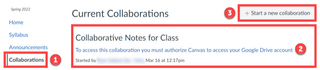
-
Category