The Canvas Discussions tool provides instructors and students the opportunity to contribute and discuss asynchronously. The native Canvas Discussion tool can be used to coordinate topic-driven or open ended conversations which instructors can optionally link to the Grades area for grading purposes.
On this Page
This page will address the following information:
Why use Canvas Discussions?
The Discussions tool allows the instructor to create discussion topics for students to contribute to in an asynchronous manner outside of class time. Instructors can use discussions as a way of encouraging students to think about and discuss topics in preparation for the in-class discussion, or they can be used to encourage collaborative reflection on a topic after it is presented in class.
The asynchronous environment can also be beneficial to students who are less likely to participate in live, real-time discussions (students who are typically more shy or prefer to have time to think and carefully craft responses). The asynchronous aspect of the Discussions tool also provides a platform where all students can share their opinions, which is typically not feasible with in-class discussion due to time constraints.
Use Cases for Canvas Discussions
Canvas Discussions are a great way to encourage student collaboration. Typical implementations of Discussions may include:
- Pre-Class discussion
- Post-Class discussion
- Reflection / Opinion – ask students to read and then reflect on forum.
- Asynchronous Debates – ask students to defend or refute arguments.
- Peer sharing / Peer review assignments – instructors can use Discussions for assignments that they would like to be openly available to classmates to view / comment on.
- Group Collaboration – discussion topics can be assigned to Canvas Group Sets when set up as “group discussions.” Instructors set up a single discussion topic which is automatically duplicated to create one version of the topic for each group within the Group Set. The individual group topics are then set up so that only the members of the group can read, write, and reply to their fellow group members.
- FAQs – Instructors can encourage students to post their questions to an FAQ Discussion topic where instructors, TAs, and other classmates can reply.
How do I use Canvas Discussions in my course?
Instructors and TA level users can always access the tool to create activities, but the tool can be hidden from students if desired. To learn more about how to use Canvas Discussions to facilitate your online course work, please reference:
- Creating a Discussion Board
- How do I get to SpeedGrader from an assignment, quiz, or graded discussion? (Vendor Guide)
- Due Dates versus Display Dates
What will my students see?
- The instructor’s Discussion forum “Description” is providing the discussion prompt / instructions. This may also be thought of as the initial post in the Discussion.
- The “Reply” button to the initial Discussion forum prompt set forth by the instructor.
- A “Threaded Reply” button to a user’s (instructor or peer) post already made in the Discussion.
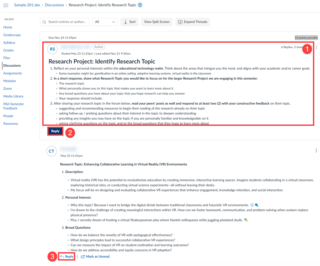
Additional Resources
Faculty Resources
- Canvas Discussion Resources (Vendor Guides)
- How do I use the Discussions Index Page?
- How do I create a graded discussion?
- How do I create a group discussion in a course?
- How do I edit or delete a discussion in a course?
- How do I use peer review discussions in a course?
- How do I create a peer review discussion?
- How do I manually assign peer reviews for a discussion?
- Implementing Online Discussions
Student Settings (Vendor Guides)
-
Category