Not all course materials or educational content fit neatly into assignments, discussions, quizzes, or files. Canvas Pages offers a versatile space to put these kinds of materials. Pages can be a way to deliver information and content to students, create a front page to welcome students to your course, and even allow classes to work collaboratively.
On this Page
This page will address the following information:
Why Use Canvas Pages?
- Create and share information with students that may not fit anywhere else in Canvas
- Pull in and present course content such as news / journal articles, files, and multimedia from various sources
- Use the collaborative features to get student contributions for things such as a class wiki
Use Cases for Canvas Pages
A non-exhaustive list outlining what Instructors can use the Canvas Pages to facilitate include:
- Embedding video content from sites like the Media Library, Vimeo, and YouTube into your Canvas course for student viewing
- Articulating student learning objectives for a course Module
- Aggregating together a series of URLs and other resources scattered around Canvas for easy reference for a major assignment
- Creating a custom course Home page
How do I get started?
To learn more about how to use Canvas Pages to organize and facilitate your online course work, please reference:
- How do I use the Pages Index Page? (Vendor Guide)
- How do I publish or unpublish a page as an instructor? (Vendor Guide)
- How do I create a new page in a course? (Vendor Guide)
- How do I edit a page in a course? (Vendor Guide)
What will my students see?
- When students access the “Pages” section of your course, they will be taken to the “Page Index,” where they can see and select any published page you have crafted. Click on a Page Title to open the page.
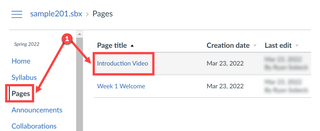
- Students will see the Page’s specific material in main content area and the option to return to the Page Index by clicking the “View All Pages” button again.
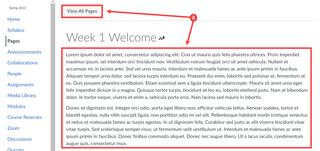
-
Category