The Canvas Quizzes tool is a native Canvas feature available in all Canvas course sites. Canvas Quizzes allows instructors to create high and/or low stakes assessments containing any combination of auto and manually graded questions. This tool offers many adaptable and accessible features to meet all of your formative and summative assessment needs.
On this Page
This page will address the following information:
Why use Canvas Quizzes?
Canvas Quizzes can provide instructors with a way to offer online self check practice quizzes as well as high stakes written exams. The Quizzes tool provides a wide range of question types—many of which can be auto-scored by Canvas to save instructors’ time. When creating exam questions, instructors can pre-populate customized feedback for students who select correct or incorrect answers.
Benefits of Canvas Quizzes include (but are not limited to):
- Auto-scoring question types - particularly useful for large enrollment courses
- Manually-scored question types - short answer, fill in the blank and file upload type questions can be used to collect student-generated content. Instructors can use the file upload question type to collect handwritten student work
- Check out our How to create a PDF of handwritten assignments article
- Individual questions - since each question can be set up to stand alone, instructors can assign points to each question, which allows students to easily see which questions they got right / wrong and how that impacted their grade
- Allow multiple attempts - you can set up a quiz to be a self-check and allow students to take and retake the quiz until they have mastered the content
- Student-Based Quiz timers - the Canvas Quiz timer will begin when a student opens their exam and will auto-submit when the timer runs out
- Extra time / Extra Attempts for Accommodations - using the Moderate Quiz feature, instructors can give individual students extra time or extra attempts
- Custom Due Dates - if needed, custom due / available from / until dates can be set for individual students
- Respondus LockDown Browser - Canvas quizzes can be used with Respondus LockDown browser to restrict student usage of the internet or other software programs on their exam device during the quiz
Use Cases for Canvas Quizzes
A non-exhaustive list outlining what Instructors can use the Canvas Quizzes to facilitate include:
- Self-check homework problems
- Midterm Exams
- Final Exams
- Weekly low-stakes knowledge checks
How do I get started?
The Canvas Quizzes tool is available in all courses in Canvas. Instructor and TA level users can always access the tool to create Quiz assessment activities, but the tool can be hidden in the course navigation from students if desired. To learn more about how to use Canvas Quizzes to facilitate your online course work, please reference the support articles for the specific quiz engine below:
Classic Quizzes (Vendor Guides)
- What quiz types can I create in a course?
- What options can I set in a quiz?
- How do I create a question bank in a course?
- Once I publish a quiz, how can I give my students extra attempts?
- Once I publish a timed quiz, how can I give my students extra time?
New Quizzes (Vendor Guides)
- How do I create a quiz using New Quizzes?
- How do I migrate a Canvas quiz to New Quizzes?
- How do I edit a quiz in New Quizzes?
- How do I edit the assignment details of a New Quizzes quiz?
- How do I manage settings for a quiz in New Quizzes?
- How do I manage quiz results in New Quizzes?
- How do I manage item banks in New Quizzes?
- How do I moderate a student’s quiz attempt in New Quizzes?
- How do I add accommodations for a student in New Quizzes?
What will my students see?
View based on the New Quizzes engine
- When students access a Canvas New Quiz item they will see the landing page which will highlight any time limit or due date information.
- If the quiz is available to start, students can click the “Begin” button to start their attempt.
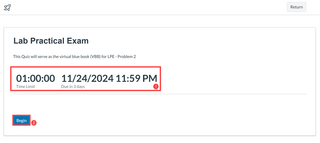
- A side navigation drawer that can open to show a full outline of the quiz item description and question numbers.
- The count down (if applicable) will keep track of time once the quiz item attempt is started by the student. Click the arrow button next to the timer to hide the timer from view.
- The quiz item questions will display in the main content space of the page. Questions can be displayed one at a time, paginated, or all on one page depending on how the instructor sets up the quiz item.
- When the student is done with their quiz item, they will click the “Submit” button to end their attempt.
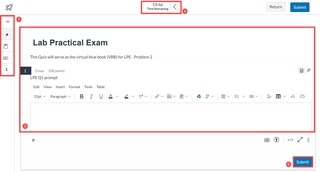
-
Category