Ed Discussion is a powerful threaded discussion tool that allows instructors and students to share and interact asynchronously. Ed Discussion’s user friendly design and unique tool set makes it the perfect solution to engage students, enhance peer learning, and foster community. An assortment of rich interactions makes Ed Discussion an ideal tool for many different disciplines.
On this Page
This page will address the following information:
Why use Ed Discussion?
Ed Discussion provides a vast set of tools and features which can enhance asynchronous discussions with and between students that the native Canvas Discussions tool does not offer. These features include:
- Create custom categories to organize discussion posts / questions (e.g. FAQ, Lectures, Precepts, Labs, Assignments, etc).
- Set a default category for all new student posts / questions.
- Search and use filters to help find posts quickly (Unread, New Replies, Starred, Unanswered, etc).
- Ability to create messages as Posts, Questions or Announcements.
- A content editor which allows users to easily format text, type equations with LaTeX, post static or runnable code, upload documents, annotate images, etc.
- The ability to create Thread Templates which provide students with a skeleton structure for discussion posts so they know what their post should include.
- The option to set discussion threads to private, i.e. available to course staff only.
- Instructors are able to set additional options for:
- pinning a post at the top of the list.
- messaging staff (Instructors and TAs) privately.
- creating a mega-thread (dedicated FAQ threads for short questions and comments about a particular topic).
- allowing anonymous posts / questions from students.
- Send announcements to the entire class.
- Receive notifications when someone responds to one of your posts.
- Commonly used replies can be saved within Ed Discussion and reused, which is helpful when offering recurring feedback on student posts.
Use Cases for Ed Discussion
Asynchronous discussions are a great tool for engaging students outside of class time and for coordinating full class or small group collaboration. Below are some ways that Ed Discussion can be integrated into your course:
- Class discussion (either full class or small group) analyzing concepts covered in class readings / lecture.
- Peer review assignment work where students post original content / code and classmates comment on it.
- FAQ / Q&A discussion space where students can post questions (anonymously if enabled) that their peers can respond and answer to. The instructor or TA can use the “endorsing” feature to indicate the appropriate answer.
- Collaborative place where students can work together to study or do homework / problem sets as a class or group.
How do I get started?
To learn more about how to use Ed Discussion to facilitate your asynchronous discussions, please reference:
- Ed Discussion: Enabling Ed Discussion in Your Canvas Course
- Ed Discussion: Setting Up Your Course
- Ed Discussion: Creating and Managing Threads
- Ed Discussion: Managing Polls
- Ed Discussion: Getting a Direct Link to an Ed Discussion Category or Subcategory
What will my students see?
Once enabled in your course, students will see the “Ed Discussion” link in your course navigation menu. Students will click on the button to go directly to the Ed Discussion space for your course, which will open in a new tab / window.
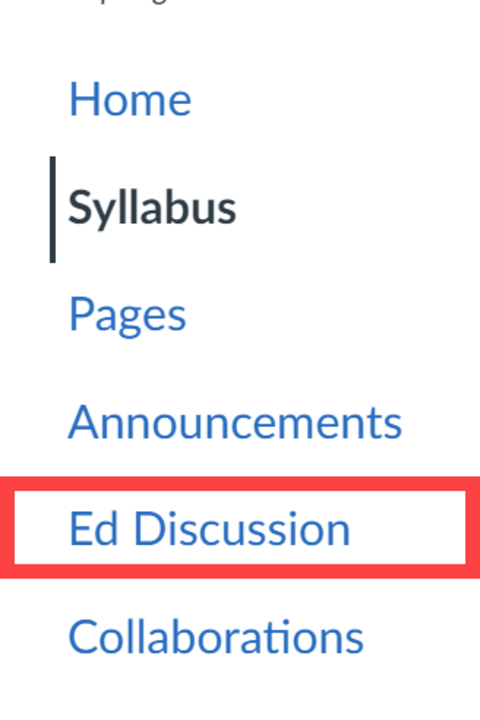
In the new tab / window of your course’s Ed Discussion, students will see:
- The “Courses” they have access to
- The “New Thread” button to create a new threaded discussion
- The “Categories” that posts, questions, and announcements are associated with
- The threads in a selected category
- Thread and subsequent replies / responses to the question and/or prompt
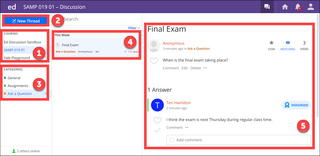
Additional Resources
Here are some additional resources that you can explore as well:
Vendor Support
Reach out to Ed Discussion for additional support if you encounter issues.
-
Category