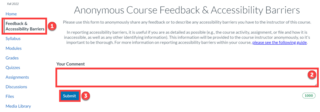This tool was developed to allow students to anonymously share feedback about the course or to describe any accessibility barrier they may have with the content in the course to the instructor of a course. Students are asked to be as descriptive as possible in describing their accessibility barrier or in providing feedback as it is not a two way communication tool, and feedback shared is visible only to the instructor(s) of the course.
Anonymous online surveys can be effective teaching tools, helping instructors gather feedback on their teaching, assess prior student knowledge, or perform active learning exercises.
The Course Feedback & Accessibility Barrier tool can be used to collect feedback on:
- The pacing of the course consistently throughout the term of the course.
- Appropriateness of the assignments and activities.
- Student comfort or accessibility barriers with the course content materials.
- Suggestions for what students would like to see improved / changed.
- What aspects of the course are working well.
- Other suggestions / comments.
To learn more about how to use the Anonymous Feedback tool, please reference:
What will my students see?