The Qualtrics LTI is a powerful survey tool that is integrated into Yale’s instance of Canvas. Qualtrics allows for faculty to create and share robust, responsive surveys to collect data and feedback from their students and other users, while the Qualtrics LTI is the bridge that connects those surveys into Canvas.
On this Page
This page will address the following information:
Why use Qualtrics LTI?
The Qualtrics LTI is integrated into Canvas, which allows for dynamic and robust passing of information between the two tools. Qualtrics supports powerful data analysis capabilities to interpret survey responses.
Use Cases for Qualtrics LTI
A non-exhaustive list of how an instructor may utilize the Qualtrics LTI to facilitate their course includes:
- Creating weekly exit tickets to collect student feedback on their perception of the course material
- Solicit mid-semester feedback on course design
- Provide knowledge check / formative assessment opportunities for students to test their mastery of content
How do I get started?
To learn more about how to use Qualtrics in your course, please reference:
- Qualtrics LTI: Connecting Your Canvas Account to the Qualtrics LTI
- Qualtrics LTI: Adding a Survey to your Canvas Course
- Qualtrics LTI: Embedding Course / User Data in Surveys
Below are useful vendor guides to help you get started:
- Projects Basic Overview
- Survey Basic Overview
- Survey Settings: Grading & Submissions
- How to make the most of the SpeedGrader
- Embedded Data Fields Guide
What will my students see?
- Students will click on the Qualtrics LTI assignment item in Canvas and be asked to click the “Load the survey in a new window” button on the landing page of the Canvas assignment.
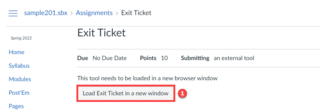
- The new tab will open with the survey and the student can then continue to complete and navigate through the survey as normal, with any embedded data visible for students to see.
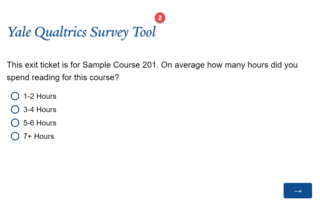
Additional Resources
- Question Types (Vendor Guide)
- Formatting Questions (Vendor Guide)
- Formatting Answer Choices (Vendor Guide)
- Add Page Break (Vendor Guide)
- Rich Content Editor (Vendor Guide)
- Display Logic (Vendor Guide)
- Skip Logic (Vendor Guide)
- Add JavaScript (Vendor Guide)
-
Category