Zoom is a web / video conferencing tool, which allows instructors to meet with their students synchronously online. Zoom has been integrated with both Canvas and the Media Library, and boasts an impressive list of functions to make a versatile tool in supporting almost any teaching and learning modality.
On this Page
This page will address the following information:
Why use Zoom?
Zoom provides a robust and convenient virtual synchronous meeting option for courses that are being taught in online, hybrid, hi-flex, or emergency remote formats. With the Zoom / Canvas integration, instructors can schedule and manage their online class meetings right from their Canvas course site. Instructors and students alike can join the online class meeting directly from the Zoom button in their Canvas course site or from the Canvas Calendar event (which also appears in the Syllabus tool’s Course Summary page).
Zoom is also integrated with the Media Library (Panopto) so remote recordings of Zoom meetings are automatically uploaded to your Canvas course’s Media Library folder for more convenient hosting and distribution of recorded materials.
Zoom, as a web conferencing tool, supports a wide variety of tools and functions that make it a valuable solution to many remote teaching technology needs including:
- Screen sharing
- Polling
- Sharing an editable whiteboard
- Breakout groups
- File sharing
- Text chat
- Non-verbal feedback / emoji display (i.e. raise and lower hand)
- Local and remote meeting recording
- Blurred backgrounds
Use Cases for Zoom
A non-exhaustive list outlining what instructors can use Zoom to facilitate include:
- Facilitating emergency synchronous remote teaching
- Inviting a guest instructor to the class without the need for travel
- Incorporating small group discussion through breakout groups
- Providing quick formative assessments during lecture with polls
- Recording lectures for students to reference after class as study material
How do I get started?
To learn more about how to use Zoom, please reference:
- Enabling Zoom within a Canvas Course
- Scheduling Zoom Meetings within Canvas
- Displaying and Joining Zoom Meetings from Canvas
- Using the Zoom / Panopto (Media Library) Integration
- Adding a Co-Host / Alternative Host for a Zoom Meeting
- Using Breakout Rooms in Zoom
What will my students see?
Students in your Canvas course who will use Zoom will:
- Navigate to the Zoom section of your course, students will only see tabs for “Upcoming Meetings” and “Previous Meetings,” and do not have the ability to schedule meetings in the class.
- When they are ready to enter the Zoom meeting, they will click the “Join” button.
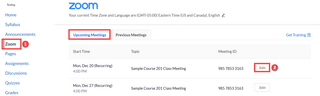
Additional Resources
- Getting Started with Zoom (Vendor Guides)
- Breakout Rooms
- Managing Breakout Rooms
- Pre-assigning participants to breakout rooms (will only work with users who have created Yale Zoom Accounts)
- Nonverbal Feedback
- Polling
- Whiteboard and Annotation
- Breakout Rooms
- Zoom in Canvas (Support Documents)
-
Category